AZ-900 Guide: Core Cloud Services - Manage services with the Azure portal
*This article could be a summary of content for learning purposes. For more information and knowledge, read the original articles in the References section.- Learn about Azure management options
- Navigate the Azure portal
- Customize the dashboard
Azure management options
- Azure portal for interacting with Azure via a Graphical User Interface (GUI)
- Azure PowerShell and Azure Command-Line Interface (CLI) for command line and automation-based interactions with Azure
- Azure Cloud Shell for a web-based command-line interface
- Azure mobile app for monitoring and managing your resources from your mobile device
Navigate the portal
What is the Azure Marketplace?
The Azure Marketplace allows customers to find, try, purchase, and provision applications and services from hundreds of leading service providers, all certified to run on Azure.
Configuring settings in the Azure portal
- Cloud Shell
- Directory and subscription
- Notifications
- Settings
- Help pane
- Profile settings
Azure Advisor
Finally, the Azure Advisor is a free service built into Azure that provides recommendations on high availability, security, performance, operational excellence, and cost.
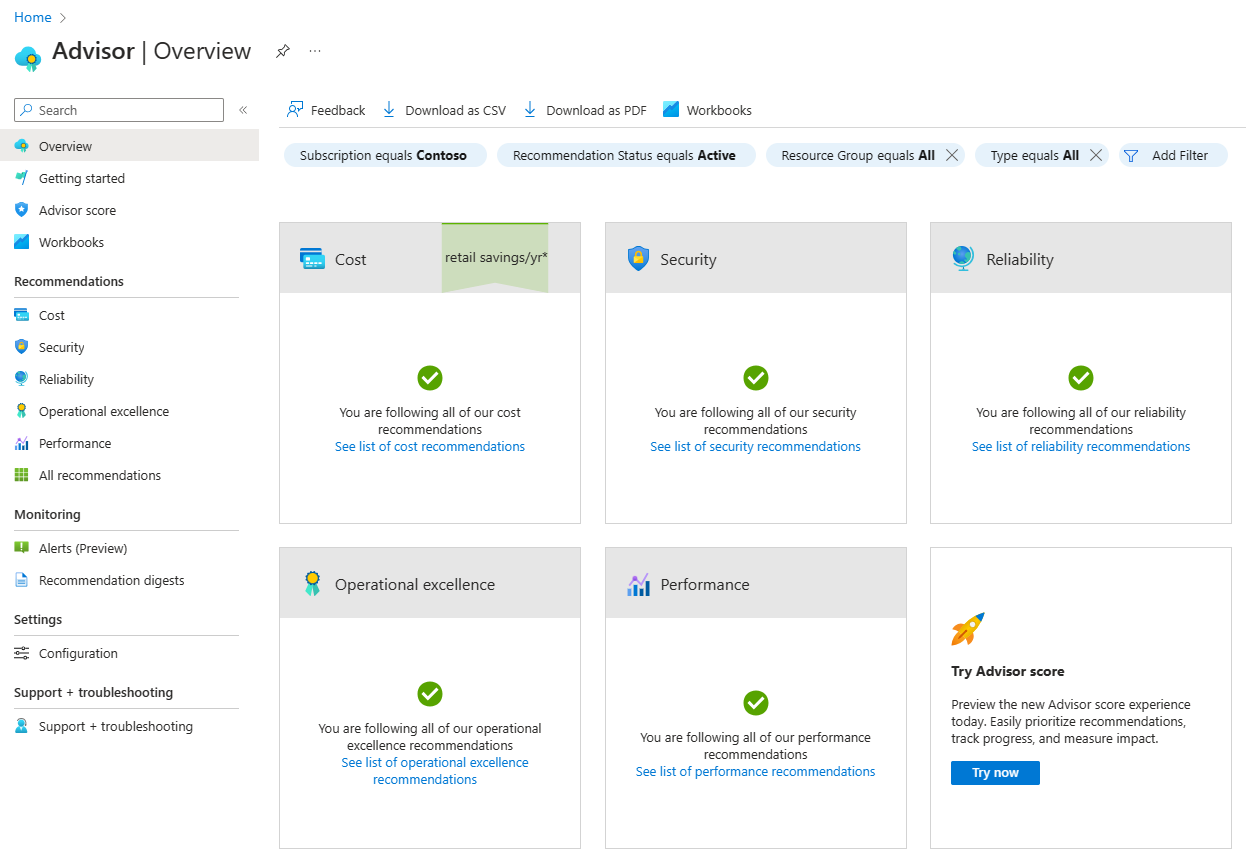
Exercise - Work with panes
- Explore the Marketplace
- View resources
- Filter results
Exercise - Use the Azure portal
- All services
- Azure Cloud Shell
- Directory and subscription
- Notifications pane
- Settings
- Help pane
- Feedback pane
- Profile settings
Azure Portal dashboards
Azure Portal dashboards
What is a dashboard?
A dashboard is a customizable collection of UI tiles displayed in the Azure portal. You add, remove, and position tiles to create the exact view you want, and then save that view as a dashboard.
- Explore the default dashboard
- Creating and managing dashboards
- Select dashboard
- Create a new dashboard
- Upload and Download
- Edit a dashboard using the portal
- Edit a dashboard by changing the JSON file
- Reset a dashboard
- Share or unshare a dashboard
- Display a dashboard as a full screen
- Clone a dashboard
- Delete a dashboard
Exercise - Customize the dashboard
- Create a new dashboard
- Add and configure the Clock Tile
- Resize a tile
- Clone a dashboard
- Share a dashboard
- Edit a dashboard.json file
- Select a shared dashboard
- Switch to full screen
- Unshare a dashboard
- Delete a dashboard
- Reset a dashboard
Access public and private preview features
Microsoft offer previews of Azure features for evaluation purposes. With Azure Preview Features, you can test beta and other pre-release features, products, services, software, and regions.
Once a feature has been evaluated and tested successfully, it might be released to customers as part of Azure’s default product set. This release is referred to as General Availability (GA).
- Feature preview categories:
- Private Preview
- Public Preview
- Azure portal preview features (https://preview.portal.azure.com)
- Provide feedback on preview features
- Get notified about GA releases
Summary
- You have learned how to sign into Azure using an Azure account.
- You reviewed the features of the Azure portal and its customization options.
- You created, customized, and shared a dashboard.
Check your knowledge
An Azure dashboard is stored as which type of file?
- XML
- JSON
- PNG
Azure Advisor provides advice on which of these topics:
- Creating an Azure account
- Best practices and security for your services
- Using the Azure portal effectively
True or false: Azure Cloud Shell is an interactive, browser-accessible shell for managing Azure resources?
- True
- False
Related Posts
Quick Links
Legal Stuff
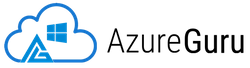
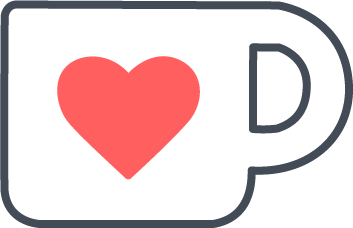 Buy us a coffe
Buy us a coffe